Turning on Chroma Key
The first thing to do is turn on the Chroma Key (a frame of your image is processed and defaults are applied):
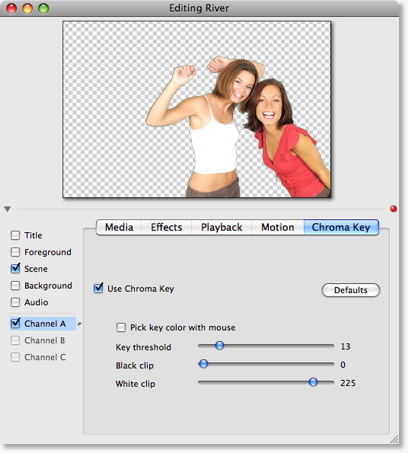
Working top down
The Chroma Key configuration panel is designed to for you to work from top to bottom, fine tuning your key as you go.
They biggest trick is to not "over-do it" on any one option. Getting a good key is about finding the right balance.
Selecting a key color
So the very first thing you should do is select "Pick key color with mouse"
The "key color" is the color of the background you wish to "drop out" of the resulting media.
Make sure you get the best key possible by just selecting the key color before doing anything else.
Usually, clicking near the corners of the media gets the best key, but sometimes clicking near the subject gets the best key.
Key Threshold
Once you have the best key by just picking the color, try adjusting the key threshold to drop out the background.
This parameter tells Wirecast how "close of a color" to the color you've chosen as the "key color" to allow to be "keyed" as well.
Black clip
Oftentimes, dark areas are keyed out when they should not be (this has to do with how digital cameras work)
This parameter controls how close to "black" to not key out.
If you have black hair, you'll most likely want o move this up a little bit.
White clip
Oftentimes, white areas are keyed out when they should not be (this has to do with how digital cameras work)
This parameter controls how close to "white" to not key out.
If you have a white shirt on, you'll most likely want o move this up a little bit.