Before you can broadcast with Wirecast, you must configure your broadcast settings.
After you have configured the broadcast settings, broadcasting is as simple as selected the "Start Broadcast" from the "Broadcast" menu (or Command-B), or by using the Broadcast button on the Toolbar.
If you try to broadcast without first configuring, Wirecast will open the Broadcast Settings window.
The "Broadcast Settings" window is available from the "Broadcast" menu in Wirecast (or Command-Y), and looks like this:
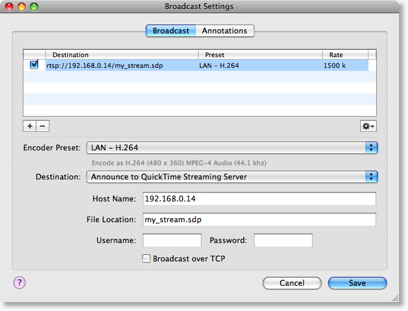
There are three main sections to this window:
Multiple broadcast settings
Wirecast allows you to specify many broadcast settings for your presentation.
This means you may configure Wirecast to, for example, broadcast two different bit-rates to your viewers (e.g., one for modem, one for DSL). Or you may record to disk with different encoders.
The top of the broadcast settings window is a list of the current settings you have configured.
The checkbox in this list defines whether that particular broadcast setting will be used.
You may add as many broadcast settings as you wish, however, be aware that encoding video is very CPU intensive, and the higher quality settings you choose, the more CPU the encoder (codec) will need to honor your settings.
The Gear icon holds actions that help you by creating reference movies you can distribute to your viewers. See each Destination section for details on what the each Action menu does.
There are two main things you need to configure when broadcasting.
Encoder Preset
The Encoder Preset defines how your presentation is "encoded" or "compressed". There are a myriad of options available, but Wirecast simplifies this process by providing several simple presets to choose from.
See Encoder Presets for details.
Broadcast Destinations
When you broadcast with Wirecast, you must broadcast to a specific destination. A destination could be the disk (Record to Disk), or a server.
Below are the QuickTime destinations available within Wirecast.
Broadcast with QuickTime destination
There are four destinations offered with QuickTime:
QuickTime/Darwin Streaming Server
The QuickTime Streaming Server (or Darwin Streaming Server) resides on a second computer and acts as what is called a "reflector". From within Wirecast, you send your broadcast to this one server and it, in turn, sends the broadcast to the many viewers that you have.
You must use the QuickTime/Darwin Streaming Server if you want to broadcast a QuickTime stream live to multiple viewers.
See QT - Streaming Server for details.
NOTE: If you want to archive your stream at the same time, add a second broadcast setting and use "Record To Disk" for that setting.
One second specific Computer.
You can configure Wirecast to send a broadcast to a single second machine. This is called "Unicasting".
See QT - Unicast for details.
All computers on your local network
You can configure Wirecast to broadcast on your local network such that any computer on your local network can listen to the broadcast. This is called "Multicasting".
You cannot Multicast to the Internet, only to the local network on which your machine resides.
See QT - Multicast for details.
Record to Disk
You may also record your presentation to disk. You can do this whether you are broadcasting to another machine or not.
See Record to disk for details.