You can record your broadcast to disk at any time. You do not even need to be broadcasting to record to disk.
This means that you can use Wirecast as a way to create movies you'll post on your website.
In addition, you can turn on and off Record To Disk independent of your broadcast.
Configuring for Record to Disk
You must first configure Wirecast to record to disk. To do so, open up the "Broadcast Settings" window, which you'll find in the "Broadcast" menu (or Command-Y).
Then select "Record To Disk" from the Destination popup. The window should look like this:
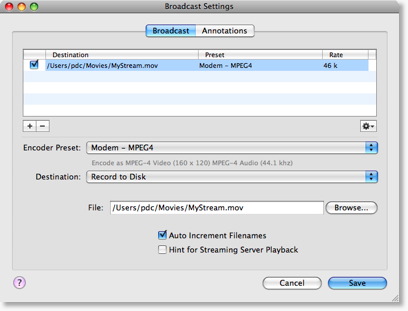
File
This is the file that Wirecast will use to save your broadcast to disk.
If you are using Auto Increment, then your files will have numbers appended to the end of them.
Browse
You can select a file by using the Browse feature.
Auto Increment Filenames
When this feature is on, Wirecast will automatically put numbers on the end of your filename.
This enables you to start and stop your broadcast several times; Wirecast will generate a different movie file for each "segment" you create.