Wirecast lets you broadcast to your local network so that any machine on that network can view the broadcast. This is called "Multicast".
Multicast Steps
You must perform these steps to broadcast to a specific machine:
Configure The Broadcast Settings
See below for details on this.
Save the SDP file
After you are done configuring this setting, you need to save an SDP file.
This file is used by QuickTime client to know how the broadcast is configured.
Any time you change anything in this window, you need to re-create the SDP file (this includes changing the Encoder Preset).
To save the SDP file, select "Save SDP File" from the Action menu (Gear icon) on this page.
Give the SDP file to the viewer.
You need to send the SDP file to the viewer and have them open it on their machine with QuickTime Player.
Save the settings
Press the "Save" button to save your changes.
Start your broadcast
Select the "Start Broadcast" menu from the "Broadcast" Menu. Or, on Macintosh, you can Press the "Broadcast" button in the Toolbar area.
How Multicast Works
Your broadcasting computer simply starts sending data across your local network, defining that the data is "multicast" meaning that it has no destination machine.
Since many applications could be doing the same thing, the broadcasting computer must have a unique way of defining the data that is being multicast. This way, clients can choose between the multicast streams available.
The multicast protocol uses a unique address (one for video, one for audio in our case). Although this unique address looks like a TCP/IP address, it is not. It is simply a way to define uniqueness amongst all "multicast" data flowing through your network.
Now that your broadcasting computer is streaming this data through your local network, any computer on your local network can listen in.
The SDP file becomes the glue between your broadcast machine and your client machines. The SDP file contains information such as what the multicast addresses are, what the encoding format is, etc.
You cannot multicast over the internet. It is only for your local network only.
Configuring Broadcast Settings for Multicast
To configure for Multicast you need to select Multicast from the Destination popup as seen below:
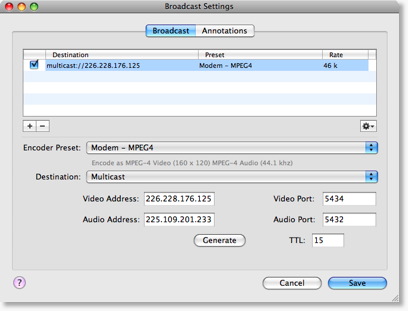
Video Address
The unique address the multicast broadcast will use for video.
Although this looks like an internet address, it is not. This address can be anything, but must be unique amongst applications on your network that use the "multicast" protocol. See "How Multicast Works" for more information.
This field is filled with random numbers when first configured.
Video Port
The port that the multicast protocol uses for video. Normally, this is 5434.
Audio Address
The unique address the multicast broadcast will use for video.
Although this looks like an internet address, it is not. This address can be anything, but must be unique amongst applications on your network that use the "multicast" protocol. See "How Multicast Works" for more information.
This field is filled with random numbers when first configured.
Audio Port
The port that the multicast protocol uses for audio. Normally, this is 5432.
Actions
When you have "Multicast" selected, the gear icon might have these actions:
Save SDP File
You must create an SDP file every time you change any option on this page (including the encoder preset).
The SDP file must be given to the user on the machine that will listen to your broadcast.
Your remote viewer should open the SDP file using QuickTime player.
Save Multi-stream Reference Movie [optionally present]
If you have other settings which use "Announce To QuickTime Streaming Server" then this menu option is available.
NOTE: Your Unicast information is not stored in this file. Only QuickTime Streaming Server streams are saved to this file.