Apple's QuickTime Streaming Server runs on Macintosh Hardware. The Darwin Streaming Server is the open source streaming server offered by Apple, and runs on many flavors of Unix (OpenBSD, Linux, etc).
Streaming Servers act as "reflectors". So your goal is to broadcast from Wirecast directly to one of these servers. That server then sends the stream on to your viewers. This document does not describe configuring or maintaining QuickTime / Darwin Streaming Server.
To stream to a QuickTime / Darwin Streaming Server, you need to select the Destination of "Announce to QuickTime Streaming Server", as shown below:
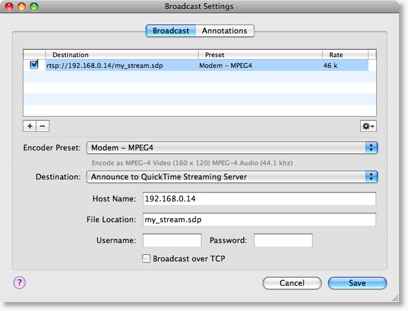
Destination
To send to the QuickTime / Darwin Streaming Server, you must have "Announce to QuickTime Streaming server" selected in the Destination popup.
Host Name
This is the name (or IP address) of the host computer that your Streaming Server is running.
File Location
The Streaming Server uses a file on the server to contain the specific settings for the stream. You need to define the name of that file here. When you send your viewers the URL to use, this file name will be a part of that URL. for example, if the File Location is "my_stream" and the Host Name is "www.stream.com" then your viewers will need to use this URL: "rtsp://www.stream.com/my_stream.sdp". This information is shown in the bottom of the window as you configure the settings.
Username
If your Streaming Server requires it, this is the user name to use.
Password
If your Streaming Server requires it, this is the password that is sent.
NOTE: This password is saved as plain-text in the Wirecast document.
Broadcast over TCP
Defines whether you are using UDP or TCP to send the data to the Streaming Server. This only defines the connection between Wirecast and the Streaming Server and has nothing to do with how your viewers will receive the broadcast.
UDP is faster, but if you are using a Firewalls or are behind a NAT, you may not be able to use UDP and in that case you should use TCP.
In other words, if Wirecast can send UDP to the server without errors, use it. It's faster.
Actions
When you have "Announce to QuickTime Streaming Server" selected, the gear icon will have these three actions:
Open in QuickTime Player
The stream is opened in QuickTime Player.
This is a handy shortcut for you and saves you from typing "rtsp://..." into QuickTime Player.
Save Movie
A QuickTime movie is saved to disk which contains a reference to the configured stream.
This Movie file is very small and only tells QuickTime where to find your actual stream. It does not contain the data of your movie. When you are not streaming, this movie will not work for your users.
You can send this movie to your users or post on your website so that your users can view your stream when you are broadcasting.
Save Multi-stream Reference Movie
A QuickTime movie is saved to disk which contains a reference to all of your QuickTime Streaming Server streams.
You can send this movie to your users or post on your website so that your users can view your streams. QuickTime will then choose which stream to use based upon the users settings. This is a very handy way to broadcast multiple bit-rates at the same time.