QuickTime Streaming
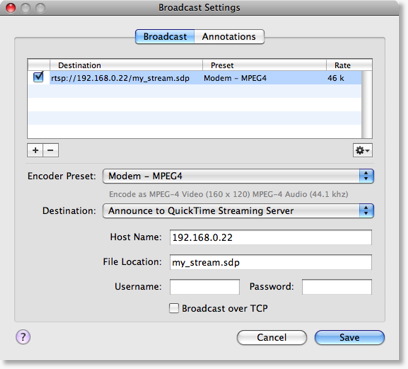
There are five destinations available:
Announce to QuickTime Streaming Server
This will talk to a QuickTime Streaming Server and use the server to "reflect" the broadcast to users who view that server.
Built-in Streaming Server
Wirecast includes a built-in streaming server which will allow a small number of viewers to view your broadcast. Just define the name of the SDP file and you can immediately broadcast.
Unicast
This will broadcast directly to one single client (computer). You must define the address for the single client, and the presentation is streamed directly to this machine.
Multicast
This is an advanced feature that will broadcast "globally" on a network. In a LAN environment, this option can provide the ability to broadcast to multiple users without using QuickTime Streaming Server. This feature will only work over a LAN and not over the Internet.
Record to Disk
If you'd like to save your broadcast for archival purposes, you can use this option to save to disk.
Announce to QuickTime Streaming Server
As this is the most common method for QuickTime, you should investigate using this option for your broadcasting
To use this feature, you must supply a host name and file location. Only if your server requires a login do you need to supply a user-name and password.
This feature requires that you have access to a QuickTime Streaming Server (QTSS) or Darwin Streaming Server (DSS). Darwin Streaming Server is a free download from Apple and can be installed on several operating systems (not just Macintosh).
Unicast
Unicast is used to broadcast to only one other computer.
The steps you take to do Unicasting are as follows (this is covered in more detail in the documentation):
You must know up front the address of the client computer, and configure this.
You need to save an SDP file (use the "action" popup near the top right of the window), and give that SDP file to the user for the other computer
You start broadcasting your presentation.
On the client machine, open the SDP file with QuickTime Player and they will see your stream.
NOTE: If you change any setting regarding the broadcast (encoding settings, etc), you must re-create the SDP file.
Multicast
Multicast is used to broadcast to any computer on your local network (not on the internet).
To use this feature, you must create and distribute an SDP file to all users on your local network who wish to view the stream.
The Video Address and Audio Address (and related ports) are, effectively, "fake" addresses that do not really exist on the local network. This information is stored in the SDP file so that client applications know "where to look" for the stream. The default addresses/ports that Wirecast generates are generally OK to use.
The steps you take to do Unicasting are as follows (this is covered in more detail in the documentation):
You must know up front the address of the client computer, and configure this.
You need to save an SDP file (use the "action" popup near the top right of the window), and give that SDP file to the user for the other computer
You start broadcasting your presentation.
On the client machine, open the SDP file with QuickTime Player and they will see your stream.
NOTE: If you change any setting regarding the broadcast (encoding settings, etc), you must re-create the SDP file.
Save To Disk
If you wish to archive your stream, you can use this destination.
Simply enter the name of the file and you are ready to go.
If you use "Auto Increment Filenames" then the files will be saved with a number at the end of them.