To modify a preset, you need to open the "Encoder Presets" window which can be found under the "Window" menu in Wirecast.
Be sure to select "QuickTime" from the "Output Format".
See the overview of this chapter for general information on the topic of encoder presets.
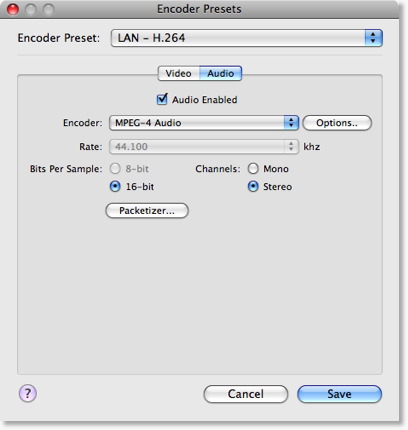
Changing the preset you are modifying
At the top of the window the "Encoder Preset" popup shows which encoder preset you are currently editing. Simply use the popup to select the preset you wish to edit.
Audio Enabled
Wirecast offers the ability to optionally encode audio for your broadcast. If you do not want your broadcast to include any audio, simply uncheck "Audio Enabled". This is the preferred method of producing video-only broadcasts, as you are ensured that no audio data is put into the stream (even "blank" audio may use bandwidth).
Encoder
This is the Encoder (sometimes called "Codec" or "Compressor") you wish to use.
Options
This is the Encoder specific options. Many encoders have options that are specific to the encoder that you can modify. It is beyond the scope of this documentation to describe all of the possible encoder options.
Rate
This is the rate of audio to use. The higher the value you choose, the better quality, but more bandwidth is used.
Bits per Sample
This is how much data each "sample" of audio uses. The higher the value you choose the better quality you will get, but more band width will be used.
Channels
You can choose to broadcast in mono or in stereo.
Mono uses less bandwidth than Stereo but Stereo is of course much nicer to listen to...