To modify the titles, you have to first edit a shot, and select "Title" from the shot element list.
You modify settings in this area of the screen:
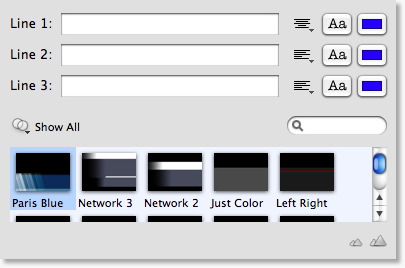
Title area overview
There are two main sections here:
the top / text entry area -- Configuration of the text, justification, font and font color.
the bottom / icon area -- Area where you can Choose a Template.
You have the ability to modify 3 lines of information, and the settings are arranged horizontally to associate the line of text with its own settings (Justification, Font and Font Color).
Here is what "Line 1" looks like:

Changing Text
To changing the text, you simply enter the text into the text entry area for "Line 1"
Wirecast supports all text entry (even in-line entry engines for Japanese, Korean, Chinese, etc).
Changing the justification
Justification is control via a popup just to the right of the "Line" and looks like this:  .
.
Simply click on the icon and select the justification method.
Changing the font
Press the  button to change the font. A Window will appear to change the font.
If you press the
button to change the font. A Window will appear to change the font.
If you press the  again, the panel will disappear.
again, the panel will disappear.
This floating palette also watches which text-input you have selected. So if you click in a different text entry area, the font panel will notice this and configure itself to the settings of the new text entry area.
NOTE: The only items that Wirecast recognizes in the Font Panel are: "Font Family", "Typeface", and "Size". All other settings are ignored by Wirecast
Changing the Font Color
Press the  button to change the font color. A standard color picking window will appear to change the color.
button to change the font color. A standard color picking window will appear to change the color.
Choose the color you desire and press "OK".