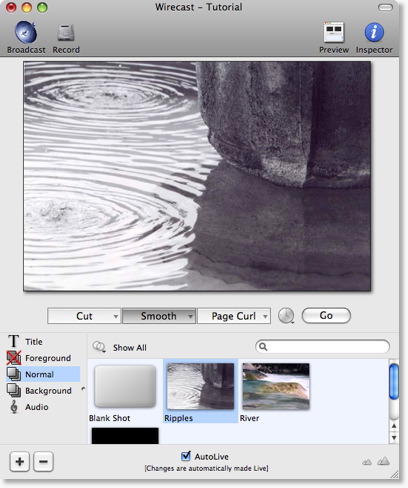Global Logo
Logos always exist in Shots.
In fact, Wirecast treats logos exactly the same way any other static media is treated.
A 'Global Logo' is just a shot that contains only your logo
To create one, you simply create a new, empty, shot and add your company logo to it.
Step-by-step directions
Go to the Foreground Layer
In the main window, slide open the panel on the lower left (or select "Layer Panel" from the "Layout" menu).
Click on the text that says "Foreground", and your window should look like this:
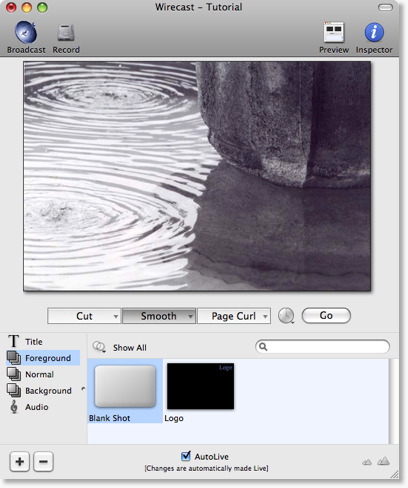
Add an new shot
In the main window, press the
 button.
You'll find it in the bottom left hand part of the window shown above.
button.
You'll find it in the bottom left hand part of the window shown above.
Your window should look like this:
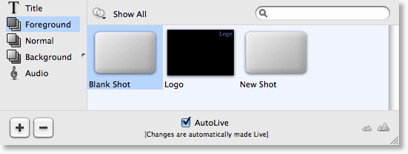
Edit the New Shot
Double click on the shot named "New Shot".
Your window should look like this:
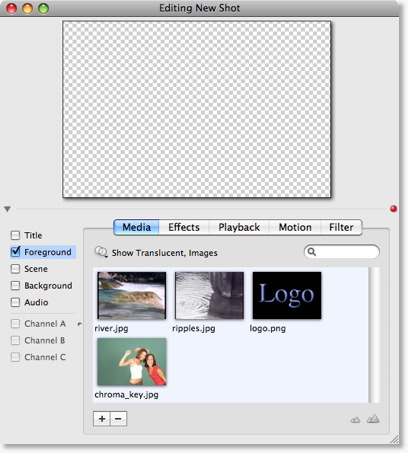
Add your logo
You can drag and drop your logo to the list shown at the bottom, or you can use the
 button.
button.
In this example, we'll just selected "logo.png", and we get the following in the preview at the top of the edit window:
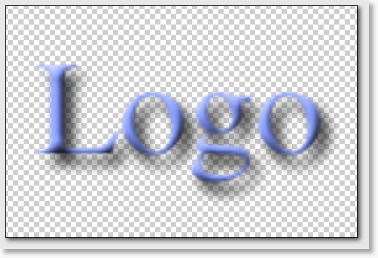
Position your Logo
Most likely, you won't want the Logo directly in the middle, so to position it, you need to select "Position" from the tab in the middle of the edit window, as shown below. Below, we have positioned the logo to the top-left, and doubled it in size.
Move Media -- Use the mouse in the Preview area.
Resize Respect Aspect -- Hold the command key while moving the mouse in the Preview area.
Resize Media -- Turn off Respect Aspect Ratio. Hold the shift-command keys while moving the mouse in the Preview area.
Rotate Media -- Hold the option key while moving the mouse in the Preview area.
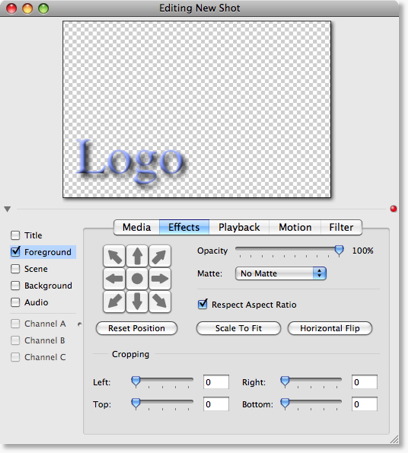
Select your Logo for the Broadcast
Close the edit window, and select the shot in the "Foreground" Layer:
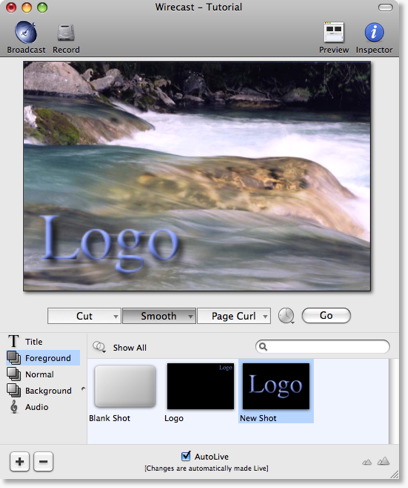
Change shots on the Normal layer
Go back to the Normal layer by selecting "Normal" on the left side of the window as shown below.
You can see that changing shots on the Normal layer does not affect the Logo you have put on the Foreground.
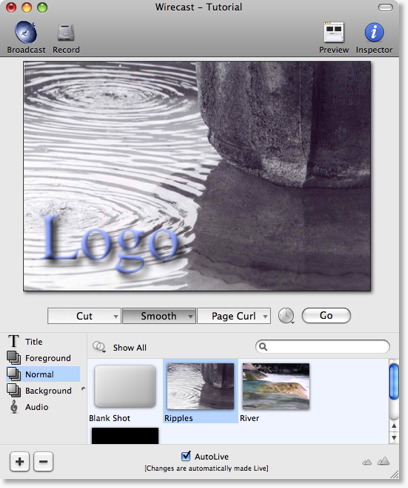
Usage pattern hint: Turn off Foreground Layer
One way that you can use Wirecast is to turn on and off layers.
In this case, we can turn off the (and turn back on) the Foreground layer by clicking on the icon next to the world "Foreground", as shown below.
This very powerful way of using Wirecast allows you to have a Logo (or other graphic) on stand-by in another layer, ready to go.