The bottom part of the main window contains the shot selection area:
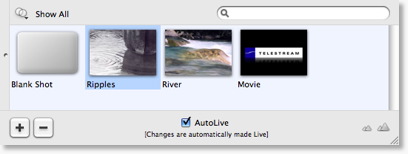
Changing Shots
You change shots by clicking on a shot. Above, we have selected "Ripples" the currently selected shot.
Shot Content Filter
The  popup controls a filter which can be applied to the list of shots.
popup controls a filter which can be applied to the list of shots.
Selecting a filter will change which shots are shown in the shot list. For example, if you select "Images" from the list, only those shots which have images in them will show.
This can be helpful in finding a shot if you have several.
Shot Name Filter
You can also filter the shot list by name. To do this, type into the Search area, as we have typed "Riv" below. Notice how the selection has changed to show only the "River" shot:
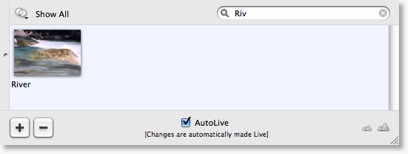
Add Shot
You can add a new, empty shot by pressing the  button.
The same action is available by right-clicking on a Shot and selecting "Add Shot".
button.
The same action is available by right-clicking on a Shot and selecting "Add Shot".
Delete Shot
You can delete a shot by first selected it and then pressing the  button.
The same action is available by selecting "Delete Shot" from the "Edit" menu
(or Command-BkS)
Finally, you can right-click on the Shot and select "Delete Shot".
button.
The same action is available by selecting "Delete Shot" from the "Edit" menu
(or Command-BkS)
Finally, you can right-click on the Shot and select "Delete Shot".
Editing a shot
You can edit a shot by double-clicking on it. You can also edit a shot by selecting "Edit Shot" from the "Edit" menu (or Command-E). Finally, you can right-click on the Shot and select "Edit Shot".
Duplicating a shot
You can duplicate a shot by selecting "Duplicate Shot" from the "Edit" menu (or Command-D). The same action is available by right-clicking on the Shot and selecting "Duplicate Shot".
Renaming a shot
You can rename a shot by selecting "Rename Shot" from the "Edit" menu (or Command-R). The same action is available by right-clicking on the Shot and selecting "Rename Shot".
Moving a Shot to another Layer
You can move a shot to another layer by selecting "Move to Layer" from the "Edit" menu. The same action is available by right-clicking on the Shot and selecting "Move to Layer".
When shots are created, they are assigned to a specific layer. They exist on that layer until you move them or delete them.
You can also right-click on a shot and select "Move To Layer" to move the shot to another layer.
See Layers for more information on layers in Wirecast.
Growing / Shrinking the Shot Icons
In the lower right of the window, you'll find two icons, which look like this: 
These two icons control the size of the icons in the Shot list. Clicking the left "mountain" will cause the icons to become smaller. Clicking on the right "mountain" will make the icons become bigger.