Wirecast allows you to put shots on five different layers. When Wirecast first opens, the Layer panel is not shown.
To show the layer panel, select "Layer Panel" from the "Layout" menu, or slide the panel out using the knob. Here's what the panel looks like, when open, with the "Normal" layer selected.
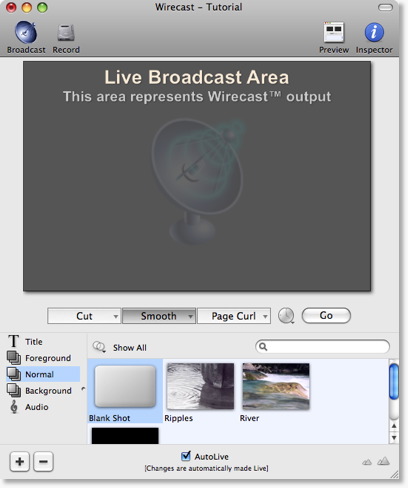
What is a Layer
Layers imply an order to "drawing" in the broadcast. The Bottom layer ("Audio") is drawn first. Then the "Background" layer is drawn, then the "Normal" layer, then the "Foreground" and finally the "Title".
This means that the Title layer is always drawn on top of the other layers
NOTE: The audio layer will actually draw, if the shot selected there has visual media in it.
Using multiple layers is one way that you can get Wirecast to show, for example, a company Logo. You could have a shot on the "Foreground" layer which is your company Logo. If selected, it will always be visible, above your "normal" layer. The Tutorial covers this example in detail.
Changing Layers
To see other layers, simply click on the name of the layer you wish to switch to. Here, we have clicked on the "Foreground" (only the bottom part of the window is shown). Notice that the Shot list has changed to show the shots that are in that layer.
NOTE: There are key equivalents available to help you quickly change layers. See the "Go to layer" menu item in the "Layout" menu.
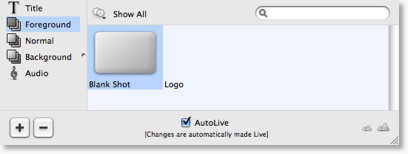
Moving a shot between Layers
A shot can be moved between layers by selected "Move to Layer" from the edit window (or right-clicking on the shot and selecting from the popup-menu).
When shots are created, they are assigned to a specific layer. They exist on that layer until you move them or delete them.
You can also right-click on a shot and select "Move To Layer" to move the shot to another layer.
See Layers for more information on layers in Wirecast.
Layer Windows
If you want to see more than one layer at a time, be sure to read about Layer Windows.