Advanced settings are a part of the Preferences Window. The preferences window can be opened by selecting "Preferences" in the "Wirecast" menu (or Command-,).
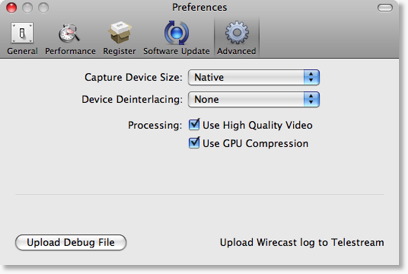
Capture Device Size
Controls the size of the video that is captured from your cameras or other live input devices.
Reduced is advised for performance reasons, unless you will use the Chroma Key features of Wirecast.
default: Reduced
Device Deinterlacing
Some devices (specifically DV Cameras) will provide data that is interlaced, which means that each half of the frame is captured at a different time.
Due to the fact it is captured at a different time, when there is a lot of motion in the video, you can see horizontal lines in the output.
By selecting "Blend" from this popup, the interlacing artifacts are removed using a blend algorithm.
If you use "Reduced" in the "Capture Device Size" you do not need to deinterlace.
default: None
High Quality Video
Controls the quality of the decode performed on your source media files.
Your media must be decoded before being broadcast, and this control tells Wirecast how to perform this decode.
You should leave this option on unless you have seen specific performance issues.
default: on.
Use GPU Compression
On appropriate hardware, Wirecast can gain significant speed improvements by using your graphics card to preprocess frames before sending them to the encoders.
You should leave this option on unless you experience issues with your encoded output.
This checkbox is included in the rare case you choose to use an Encoder that does not support the features necessary.
To date, Telestream is unaware of any encoders that will not work with this feature.
default: on.
Upload Debug Log File
Very rarely, we may require some very detailed debugging information to help us understand issues you have reported.
This button will upload a text file to our server for our engineers to look at.
Please only use this feature under direction of our support staff.
CPU performance issues
While you are broadcasting, turn on the Output statistics and watch the CPU.
If the CPU usage is nearing 95%, you may consider not using High Quality Video. Experiment with turning off the High Quality Video.
Dropped Frames performance issues
While you are broadcasting, turn on the Output statistics and watch the FPS (Frames Per Second).
If this value is consistently dropping well below your target FPS, consider not using High Quality Video. Experiment with turning off the High Quality Video.