Performance settings are a part of the Preferences Window. The preferences window can be opened by selecting "Preferences" in the "Wirecast" menu (or Command-,).
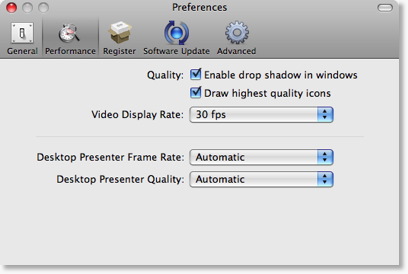
Enable drop shadow drawing in windows
Controls whether drop-shadows are drawn in Wirecast windows.
This feature has no affect on what your viewers see with Wirecast; This only affects what you as a user of Wirecast can see.
This affects performance of the application because it takes CPU to draw the drop-shadows.
If your machine is having trouble broadcasting your stream (the CPU is high), try unchecking this checkbox.
default: on.
Draw highest quality icons
Controls the quality of the icons as drawn in Wirecast.
This feature has no affect on what your viewers see with Wirecast; This only affects what you as a user of Wirecast can see.
This affects performance of the application because it takes CPU to draw higher quality icons.
If your machine is having trouble broadcasting your stream, (the CPU is high), try unchecking this checkbox.
default: on.
Video Display Rate
Defines how many frames per second Wirecast will generate frames.
If you want very smooth transitions, you can use 60, but this will also require a higher end machine.
default: 30
Desktop Presenter Frame Rate
Defines how many frames per second Wirecast will ask the Desktop Prsenter for frames.
If the Desktop Presenter does not have a lot of motion (say a Keynote presentation), you might try reducing this number. If you slow down the FPS you may consider increasing the quality (see below).
When Automatic is selected, Wirecast attempts to keep a 30 fps rate. However, when Automatic is selected, Wirecast may reduce the framerate as the actual output FPS changes. For example, if your true streaming FPS is very low (say 5 FPS), then Wirecast may choose to reduce the framerate to Desktop Presenter. If you use a specific FPS number, Wirecast will always attempt to keep your specific FPS, regardless of the streaming FPS.
default: Automatic
Desktop Presenter Quality
Defines the quality of each frame Wirecast asks of the Desktop Presenter.
If the Desktop Presenter does not have a lot of motion (say a Keynote presentation), you might try to increase this to Highest. You may also consider reducing the frame rate.
default: Automatic