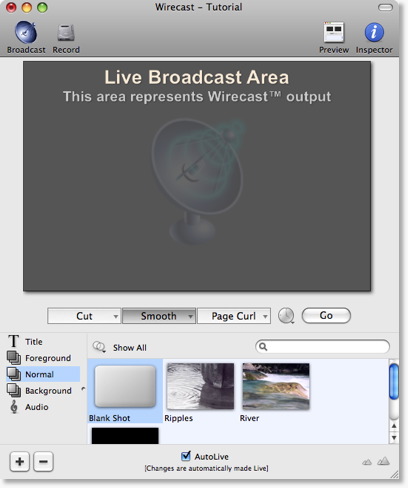Configuring your Main Window
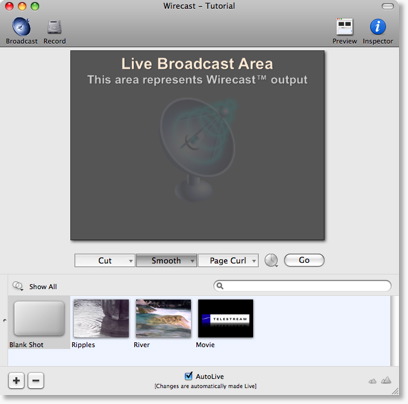
Wirecast was designed to be immediately usable with a few simple mouse clicks.
However, after you understand how Wirecast works, you may want more power at your fingertips.
Wirecast offers may ways for you to configure the windows to show you the information you desire when you desire it.
Most of these features are available under the "Layout" menu in Wirecast.
Preview
Displays a Preview of what the broadcast will look like if you press the Go button. This is only really useful if AutoLive is off.
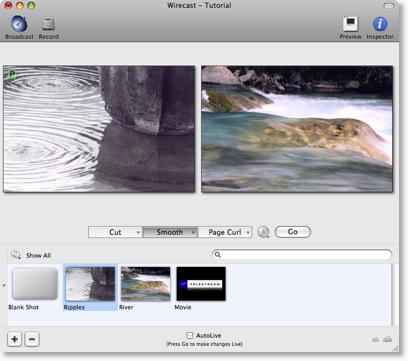
Layer Visibility
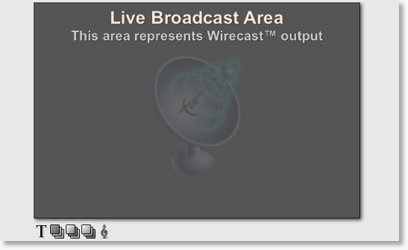
Shows the set of visibility buttons just underneath the preview and Live.
Clicking on these buttons quickly turns on/off visibility for the particular layer.
Master Audio

This area allows you to control the output master volume level, master mute, and line-out mute.
 controls the master mute of the audio (what your viewers hear).
note that even when you have muted the output, the Encoder will still generate audio (though it will be
"blank"). If you want to never broadcast audio, you should modify the
Encoder Presets to not push audio through the encoder.
controls the master mute of the audio (what your viewers hear).
note that even when you have muted the output, the Encoder will still generate audio (though it will be
"blank"). If you want to never broadcast audio, you should modify the
Encoder Presets to not push audio through the encoder.
 controls the line-out mute (what you hear).
Even when the headphones are mute, your viewers will still hear the output,
it's just not sent to your headphones (or speakers).
controls the line-out mute (what you hear).
Even when the headphones are mute, your viewers will still hear the output,
it's just not sent to your headphones (or speakers).
Main Shot List
Normally, the main window shows the shot list at the bottom of the window. However, you can turn this off, as shown below:
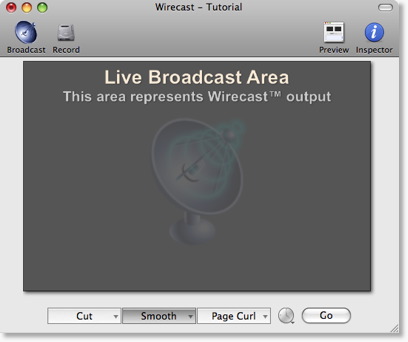
This is useful if you want to open up separate Layer windows (see Layer Windows below).
Here is a description of Layers within Wirecast.
Output Statistics

These are the statistics that are available about your broadcast.
NOTE: When you are not broadcasting, these statistics are not displayed
FPS - Frames Per Second
The video part of your currently selected Encoder Presets controls this value, but note that most encoders treat this as a hint. This means the values you will find in usage will be near the value you have selected in the encoder preset.
If this value is consistently dropping well below your target FPS, consider not using High Quality video output.
CPU - CPU Usage (percentage)
This shows the current strain on your CPU. If this value is high, you may consider using a different encoder, or modifying your encoder settings. The encoder affects your CPU usage more than any other parameter in Wirecast.
If the CPU usage is nearing 95%, you may consider not using High Quality video output.
Datarate - How much network bandwidth your broadcast is using.
This shows the current bandwidth of your broadcast. The video part of your currently selected Encoder Presets controls this value, but, like Frames Per Second, is not always respected by the Encoder. The Encoder uses this value as a hint, not an exact limit. Some Encoders will purposefully go over this limit in some instances.
Time - How long you have been broadcasting.
This value does not reset when you start/stop the broadcast -- it is cumulative. This allows you to be able to save pieces of a broadcast to disk and know the total amount.
In this example, the presentation has been broadcasting for 5 minutes and 3 seconds.
Layer Panel
This opens and closes the Layer Panel in the lower left of the main window.
You can also slide this panel open by moving the knob to the right.
Here is what the main window looks like with the Layer panel open (see lower left):