Major areas of the main window
"Live Broadcast"
The large area on the top of the window is what Wirecast will broadcast to your viewers (or save to disk).
"Shot List"
The area on the bottom of the window which has icons is a Shot list. This list shows the available shots that you can switch between.
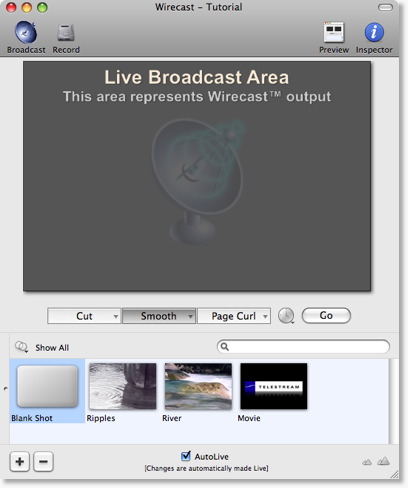
What is a Shot?
Wirecast uses the concept of shots as a way to construct your presentation.
A Shot contains media and settings for that media. As shot can be as simple as a still photo, or very complex such as a live camera with a title and background music. In its simplest form, a Shot contains one piece of media, such as a JPG.
Later, we will see how to edit shots to add media, and change some shot settings.
Shots are important because they allow you to configure a lot of information before production time. This enables you to concentrate on creating a good production.
Switching between Shots
Let's use the shots that are loaded as part of the tutorial:
Click on the Shot with the icon labeled Ripples
-- The Ripples image should fade in.
Click on the Shot with the icon labeled River
-- The River image should fade in.
Click on the Shot with the icon labeled "Blank Shot"
-- The River image should fade to blank.
We have included a "Blank Shot" for you so that it is easy to show "nothing".